In addition, Open++ also provides some advanced features, such as Open Command Prompt window, Copy full path or short path to the clipboard, Run program with parameters, Register or unregister DLL, Open or close CD drive, Set file attributes or time, and much more. You can add these predefined commands from the popup menu of Add button in Open++ Customize dialog. The following is the screenshot of Open++ submenu
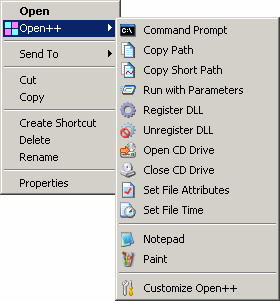
Tips: On Windows Vista or later, holding down Shift key while selecting the command from Open++ submenu, Open++ will execute the selected command with administrative rights.
Customize
To customize Open++, right click a file or folder in Windows Explorer, then select "Customize Open++..." in Open++ submenu.
Commands
Lists the commands currently added to Open++ submenu. Use the "Add" button to add a command into the menu. Use the "Delete" button to remove a command from the menu. Use the "Move Up" and "Move Down" buttons to change the order of the commands that appear on the menu.
· Add
Add a new command, separator, or one of predefined commands to Open++ submenu.
% Notes: Please be aware that Open++ has limitation of number of customized commands. Due to operating system limitations, you cannot add unlimited number of commands or separators to Open++ submenu. The maximum number of commands and separators that can be added to Open++ submenu is 128. It depends on how many other shell context menu extensions you have installed and how many menu items are occupied by those other shell context menu extensions.
· Delete
Remove the selected command from the list of Commands as well as from Open++ submenu.
· Move Up
Move the selected command higher in the list of Commands that appear on Open++ submenu.
· Move Down
Move the selected command lower in the list of Commands that appear on Open++ submenu.
· Title
Specify the title for the command that will appear on Open++ submenu.
· Program
Specify the program to be used for opening the target file or folder. Click the "..." button to select a program file. If the file resides on the system path, you can enter just the file name. If not, enter the full path of the program.
· Parameters
Specify the parameters that are passed to the program when the command is selected on Open++ submenu. Click the "..." button to select from a list of predefined macros as the parameters. You can also enter custom parameters (for example, command line switches), depending on the program you use.
The following table lists the macros that can be used in the parameters of the command. They will be replaced with the real paths when execute the command
· Icon
Specify the icon of the command which will be displayed beside the command in Open++ submenu. Click the "..." button to select an icon.
· Execution type
Specify the execution type when multiple files or folders are associated with the command.
- Iteratively
The command will be executed iteratively for each associated target file or folder.
- First only
The command will be executed only for the first associated target file or folder.
· Associate with
Specify the type that will be associated with the command.
- Files and Folders
The command will be shown in Open++ submenu whatever the target is a file or folder.
- Files only
The command will be shown in Open++ submenu only if the target is a file.
- Folders only
The command will be shown in Open++ submenu only if the target is a folder.
· File types
Specify the file types that will be associated with the command. Open++ will not show this command in Open++ submenu if the target file does not match the specified file types. A file types string can be a combination of an asterisk (*) wildcard character and a valid file extension. Do not include spaces in the file types string. To associate the command with multiple file types, use semicolon to separate the file types (for example, "*.txt;*.htm;*.log").
· Example
Specifying the following values in the "Open++ - Customize" dialog box will create a command labeled "Notepad" in Open++ submenu. When select it, Open++ will open the selected target file in the Notepad.
System Requirements
Requires Windows 2000 (or later) with Internet Explorer 5.0 (or later).
Installation and Uninstallation
To install Open++, please double click "OpenXXSetup.exe" in Windows Explorer, then select installation folder to start installation.
To uninstall Open++, please open "Add or Remove Programs" in Windows Control Panel, select "Open++" in the list of installed programs and click "Remove" button. Then restart the computer and manually delete the folder which Open++ was installed.


